Seven important things to do before handing over your iPad to your kid
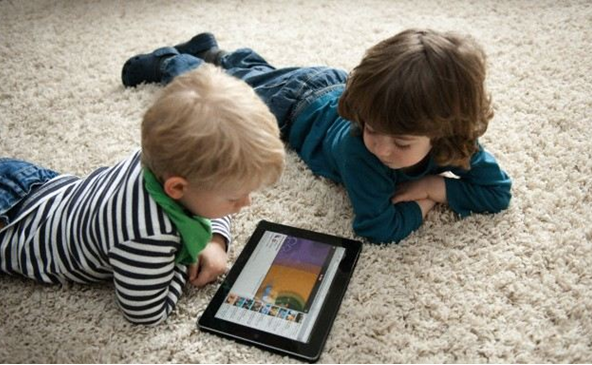
Does your kid is tech friendly and wants to explore your iPad specially when you are not around. So before you hand over your kid your Apple iPad note that this opens up for him a wide range of movies, videos, games or even educational apps to go through which may be not fit for his/her age at the present moment. So you need to do something important before he/she touches the home button. It will just take you a few minutes to run through the settings menus and do some changes to protect your child’s safety and peace of mind.
Though Apple has has conveniently built powerful parental controls into iOS. Called Restrictions, they both protect a child’s privacy and keep them safe from explicit content. They also help protect your credit card, by preventing unauthorized in-app purchases. It’s all fast to set up, easy to maintain and simple to edit if you ever feel like changes need to be made.
So follow below the seven important things to do before handing over your iPad to your kid
1. Be quick to enable restrictions
Enabling restrictions on the iPad is simple and easy. Just go to settings app and tap on General.
Now select restrictions and enable them. The next step is to work through all the privacy settings to customize what kids can and can’t see. Restrictions are sectioned into five categories: allow, allowed content, privacy, allowed changes and Game Center. So adjust what they’re allowed to do
The “allow” section dictates what children can access. Most of them control how they can communicate or send data using the iPad (FaceTime, AirDrop), as well as what type of information or content they’re allowed to access (Safari, News, Podcasts).
The big restrictions you need to worry about here are your child’s access to the iTunes store and in-app purchases. If you don’t want to see your credit card bill flooded with in-app purchases or iTunes downloads without permission, these are the two settings you definitely need to disable.
2. Now set a passcode
The passcode should be different from the one you use to unlock your screen and, just to be clear, don’t share the Restrictions passcode with your child. So whenever your kid wants to explore what you seem to be of harm to him or her will not be accessed until he/she knows the passcode. If your kid asks you or is stubborn to irritate you to give access to passcode simple deny by making some excuse like “by default it is locked, even I cannot open it” or “I do not know your Aunt had came and she did it”. This trick will work if your kid is not so clever to understand the true fact.
3. Manage what’s watchable
In the section you can find what content you can restrict, including controls for if music podcasts, news, and books with explicit content are allowed, as well as what kind of ratings are appropriate for movies, TV shows and websites. This is an easy way to make sure kids are not watching mature or adult content.
Another important restriction in this section is websites. You can choose to give your child access to: all websites, websites with limited graphic content or specific websites. You can also add individual websites to a personal blacklist.
When setting up an iPad for younger children, it’s especially important to pay close attention to these settings. This is where you can severely restrict what type of content kids can view. You may not have the same control over your TV at home, but you can definitely enforce the rules here.
4. Protect their privacy
The privacy section allows you to lock down the iPad’s communication with the outside world. This is where you can disable social media apps like Facebook and Twitter, the microphone and location services. If you don’t want anyone to be able to geotrack this particular iPad, make sure to disable both the location services and “Share my location” options.
5. Give or take a little freedom
This section limits what your child can modify on their device. Maybe you’re handing down an older tablet to a teen rather than a toddler. The “allow changes” section gives them a little more leeway on what they can do on the iPad when it comes to adding events to the calendar or changing the iTunes account password. For younger ears, the “volume limit” option is useful to make sure your child won’t listen to audio louder than they should.
6. Always ensure safe gaming
Is your kid loved games then simple go to the game center options. Here you can easily disable multiplayer games, the ability to add friends and screen recording. Gaming is one of the biggest reasons kids want an iPad. These settings go a little further than the regular privacy settings to make sure your kids are safe when gaming. Also make sure that many games have in app purchases and as kid is curious and excited to keep on playing even if his virtual coins or lives have been finished he will be tempted to make in app purchases which can cost heavy on your shoulders. So very important is to disable the iTunes store.
7. Hand the iPad to kid with a case
Note that new ipad weights 1.44 pounds or 652 g and if your kid picks it up with single hand he/she can obviously drop the device. Also if there are more than two kids in the house then they can fight over something and drop it and break the device. Thus it is always advisable that before giving iPad in small hands buy a protective case to help avoid cracked screens and physical damage like scratches or dinged corners. Many cushioned, shock proof and foamy cases for iPad are available at online stores like Amazon and ebay.
Again remember that all these seven protective and important things you need to do before your kid carries your iPad and plays with it. Watch the video below to understand more.