How to customize some of the useful features and apps in your iPad?- Calendar, Cellular Data and More
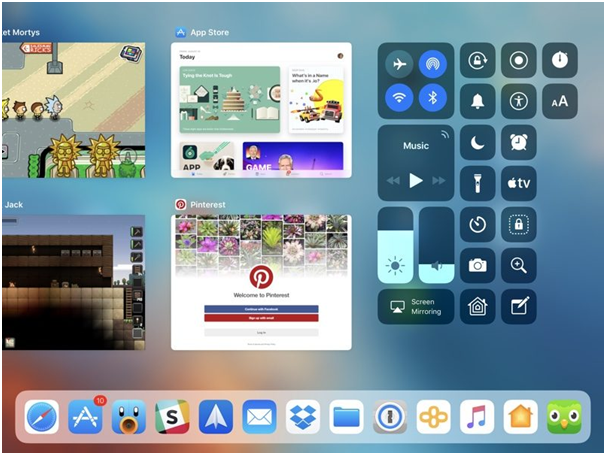
Customize your Calendar, Turn off updates on Cellular Data, Customize your notes and Turn off Ratings in iPad within seconds.
Customizing your iPad to work according to your terms is what makes it work more efficiently. Here find five such tips to customize your iPad Calendar, Notes, App Ratings and Cellular Data within seconds of time easily.
Turn off App ratings
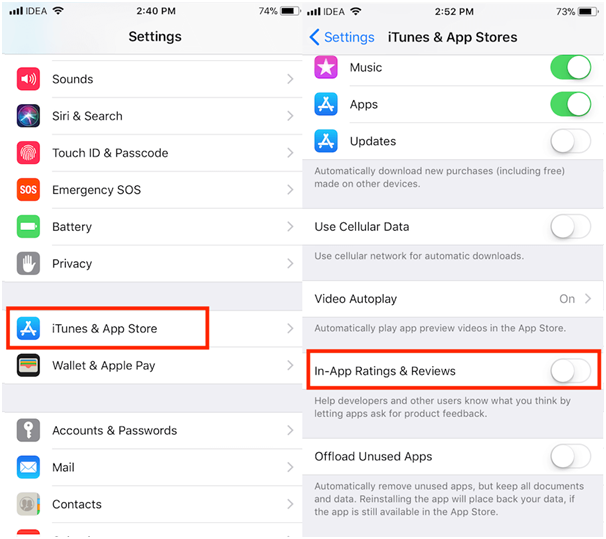
When playing any iPad game you are often disturbed by the game pop up asking for App ratings. Many game apps or pokies apps interrupt the game play asking for such ratings and reviews. But no need to worry. You can stop them within seconds on your Pad in later versions of iOS, and can disable this feature and create a more seamless experience.
Head into Settings > iTunes & App Store.
In here, flip the In-App Ratings & Reviews toggle to the off position.
It’s worth noting that this toggle will only work for apps that have been recently updated with the new ratings API. Older applications will not be effected by this toggle whatsoever. Fortunately, most developers keep their apps up to date and likely adopt the new APIs for asking for reviews.
Customize your Calendar
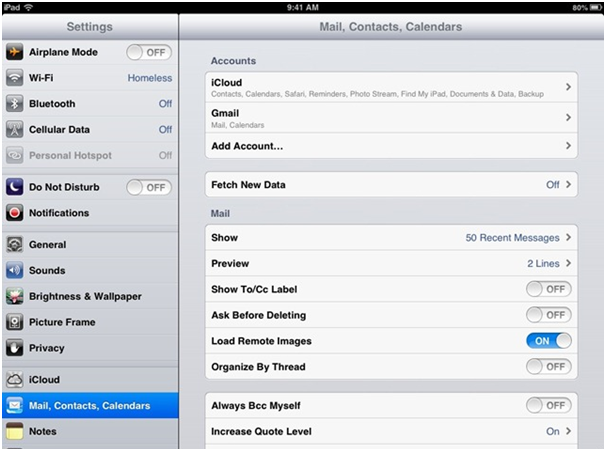
Whenever you make a new calendar event on iPhone or iPad, either manually or with Siri, you can save time by making sure the default calendar, alert times, and more are customized to your preferences.
Open Settings and swipe down and tap Calendar
Tap Default Alert Times to customize to your liking > Tap Default Calendar to set it to your most used calendar
Also you can tap on Siri & Search if you’d like to turn off the smart assistant from finding and suggesting calendar events in other apps. There’s also the ability under that section to keep calendar events from showing up on your Lock screen for those who prefer more privacy.
Another setting you can change is Time Zone Override. This will display event times based on a fixed location, even if you have changed locations.
Turn off automatic app updates
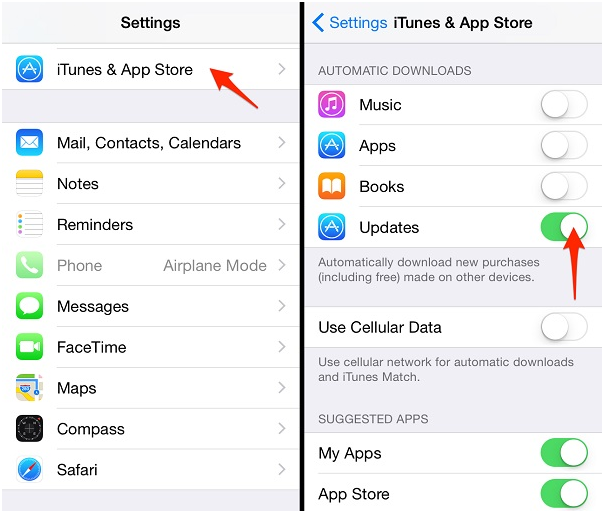
Though automatic app updates are recommended as it gives you the option to let apps update automatically in the background without needing to do anything. But this can be a worrisome especially over cellular, for users who have limited data plans or data caps.
Apple has a way to limit automatic app updates to Wi-Fi only, letting users with more aggressive data plans to preserve their pool of data while on the go.
Simply go to Settings > iTunes & App Store. Look for the Cellular Data switch, and turn that into the off position.
This could save you on that precious mobile data as many games apps can be quite large and take up tons of mobile data.
Customize Notes Settings
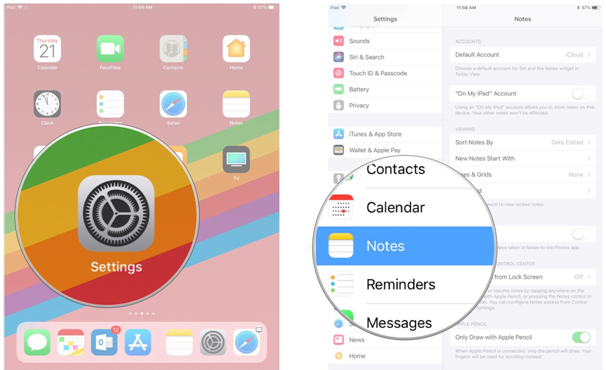
Whether you like to start new notes with Siri, Control Center, or manually, you can adjust your default account, default sort option, and more.
Go to Settings > Swipe down and tap Notes > Double check Default Account at the top is set to your liking
Another valuable setting to check is Sort Notes By Look over any other settings that you’d like to tweak. Also couple of other settings worth considering changing are the Save to Photos and New Notes Start With defaults. Also, particularly for those who use Apple Pencil or a stylus with iPad, customizing the Lines & Grids option will be useful.
Change your iPad Language and Region
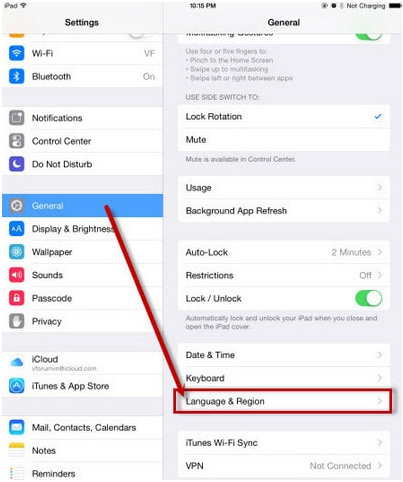
This tip is useful if you are travelling to some other place out of your city or country.
Go to Settings > General > Language & Region.
From here you can tap into Region and select your desired region. For language, simply tap Add Language, and select the language you’d like to add. Note that the language on the top of the list will be the first used by apps and website if supported.
While many will likely keep the region and language as default, there’s one major reason to change your region and that’s to change the date format on iOS. Note that, iOS ties date formate and currency symbols to the specific region you choose, unlike 24-hour time.